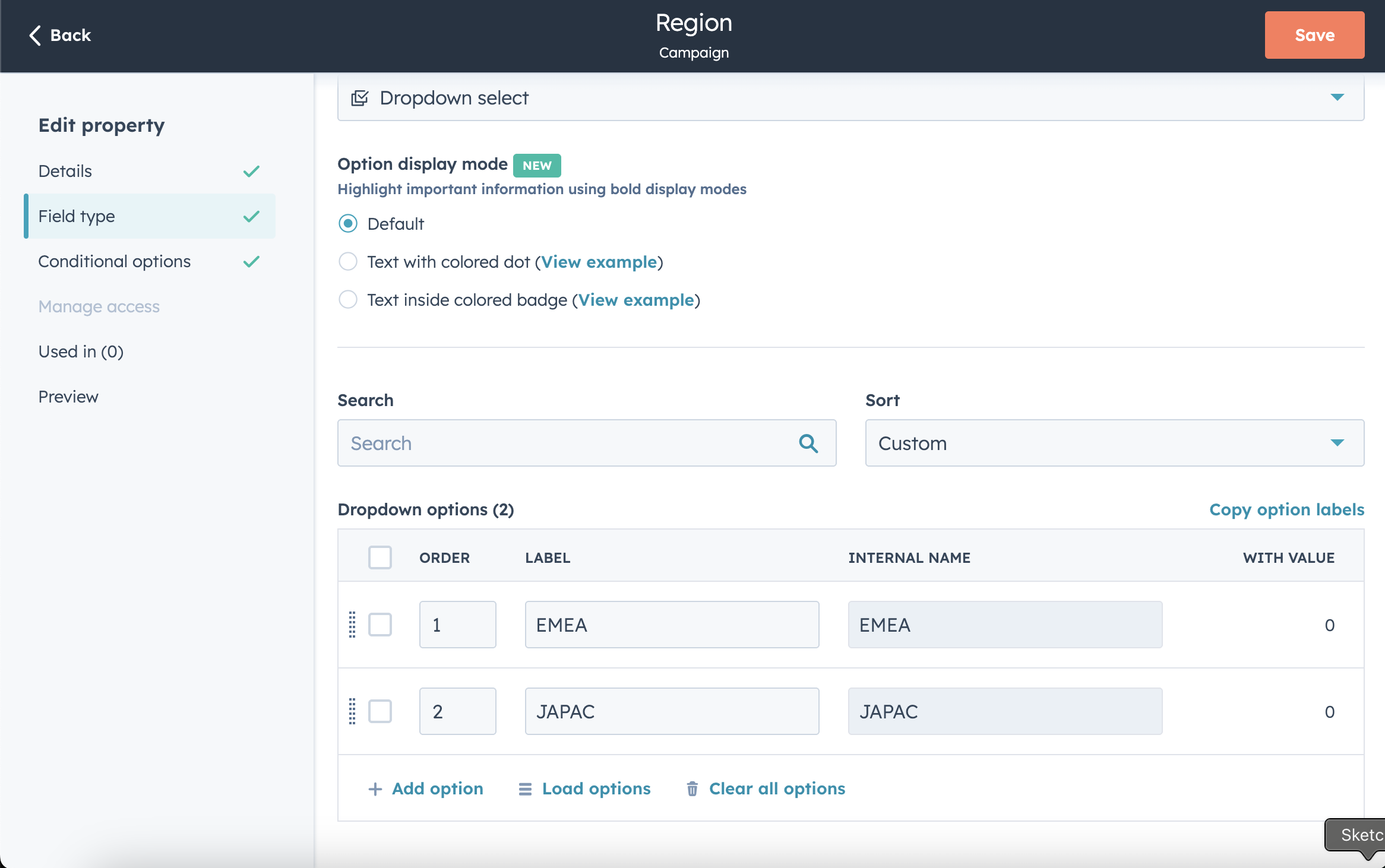Asset Organisation in HubSpot
Process
Customer Research & Problem Definition
Proposed Solution
Wireframes & User Flows
Prototyping & Usability Testing
Results & Key Learnings
Customer Research & Problem Definition
Organising marketing assets in HubSpot was a huge pain point for our customers and they often relied on using complex naming conventions to describe what they had built and why they had built it. We saw this pain through customer feedback on the lack of functionality of our folders feature.
💡 If you’re unfamiliar with HubSpot, marketing assets include emails, forms, CTAs, landing pages, and more. Some of these asset types already had a folders feature, developed by their respective product teams.
As marketing teams become more efficient and create more and more assets, organising them becomes even more important, and our users needed to be able to organise their assets in a way that was consistent, reliable and powerful.
Here’s an example of a complex naming convention a user created to categorise and organise their marketing emails:
This user segments emails by embedding specific tags in the subject line (e.g. campaign type, audience, product). They then rely on the search bar in the email tool to filter and find emails using these manually added tags.
Proposed Solution
The obvious solution might seem to be improving the folders experience, since it’s already a feature customers use to organise their assets. However, folders themselves had significant usability issues. There was a notable lack of consistency in how folders were implemented across Marketing Hub - some supported nesting, some allowed renaming, others didn’t, and not all functionalities were available at the same time. This inconsistency created frustration for users as they moved between tools, expecting familiar behaviour but encountering a fragmented experience.
Introducing Custom Properties
To address this problem, we proposed introducing custom properties to each tool, giving customers a flexible way to add context to their assets and organise them more efficiently.
Custom properties bring structure and flexibility, especially in growing teams or complex setups. Instead of relying on naming conventions or folder workarounds, they allow for standardised, scalable organisation and automation.
Introducing Custom Views
Custom properties alone would not fully solve the issue of asset organisation, therefore to reap the benefits of adding more context to a marketing asset, custom views allows users to filter and save the view of their listing.
Wireframes & User Flows
Creating a custom property
Customer triggers the create property flow and calls their property region as they want to organise their campaigns by region.
User selects the field type for the custom property and chooses their two regions their campaigns will be focused on.
Adding Custom Properties to Campaigns
Using Custom Views & Properties Filters
Here you can see custom properties and views in action. The user has created a custom view called “EMEA Campaigns 🌍” and is using a filter on this view with the custom property “EMEA”
Prototype & Testing
We recruited active HubSpot users who had previously expressed difficulty in organizing their assets. The testing sessions focused on real-world use cases, guiding users through the prototype and gathering insights on:
Ease of use: Could users intuitively create and manage custom properties?
Efficiency: Did the solution reduce time spent organizing assets?
Adoption potential: How likely were users to integrate custom properties into their workflow?
Analyze Results & Key Learnings 📊
Customer feedback
Users found the introduction of custom properties in Campaigns to be a major improvement in how they organize, manage, and report on marketing efforts.
Improved Organization: Users appreciated the ability to store and categorize important campaign details, making campaign management more structured and efficient.
Enhanced Customization: The feature allowed teams to tailor campaigns with business-specific data (e.g., audience segments, lines of business), improving internal workflows.
Stronger Reporting & Insights: Users highlighted the impact on data aggregation and reporting, enabling them to group and analyze campaign activity more effectively.
Significant Product Maturity: Many saw this as a transformative upgrade, moving the tool closer to a fully scalable, enterprise-level solution.
Learnings
A major takeaway was learning how to introduce advanced customization options while maintaining a clean, intuitive user experience, ensuring powerful features don’t overwhelm day-to-day users.
Even though this was a seemingly small feature addition, the rollout highlighted how targeted improvements can improve overall product maturity and unlock new value for users.